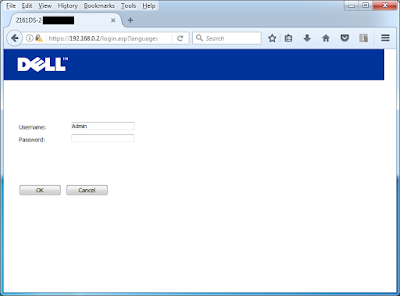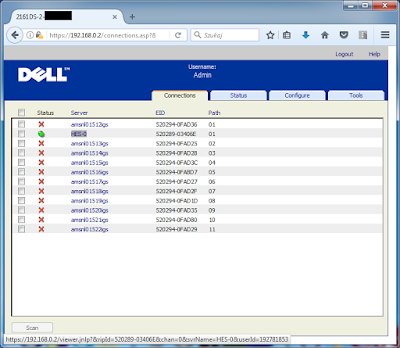This guide
show how to setup and connect to server using DELL 2161-DS2
Connect to
DE-15F (D-SUB, VGA) monitor and keybord and mouse to PS/2 or USB.
Plug power
cable and power on device.
Step 1:
On screen show OSCAR graphical user interface
Press CTRL+ALT+DEL or CTRL+CTRL or SHIFT + SHIFT or Print Scrn (in me CTRL+ALT+DEL was working) to enter to this menu:
Step 2:
Change IP address, subnet mask and deflaut gateway for KVM.
I use static IP configuration with auto
detect network speed.
Press OK
Step 3:
In security section in menu is password but IT IS NOT PASSOWORD FOR WEB
INTERFACE!
This is password for this OSCAR graphical
user interface phisicaly connected!
I stay it empty.
Step 4: (not requipment)
Connect RJ-45 cable (8P8C) to KVM and scan network using any network
scanner. I use IP-Scanner for windows.
WHY?
My network is not small and I don’t want change this same ip address on
two device.
Step 5:
If you don’t have java on your computer you can download it for free:
Add your KVM ip address to exception site list in JAVA seciurity ontrol
panel.
Control Panel -> Programs -> JAVA and select “Seciurity” tab.
Mark “Enable Java content in the browser” and change seciurity level to
hight.
In exception site list add your IP address with HTTP and HTTPS.
Step 6:
(if you have "NETWORK CONNECTION ERROR")
For windows
Open java.seciurity file as administrator.
C:\Program Files (x86)\Java\jre1.8.0_121\lib\security\java.security
Comment this line:
# Example:
#
jdk.tls.disabledAlgorithms=MD5, SSLv3, DSA, RSA keySize < 2048
#jdk.tls.disabledAlgorithms=SSLv3, RC4, MD5withRSA, DH keySize < 768,
\
# EC keySize < 224
And add this line as non-comment
(without “#”)
jdk.tls.disabledAlgorithms=SSLv3, EC, ECDHE, ECDH
For Linux and OSX is the link in source section (in the end of this
guilde)
Step 7:
Run web browser (I use newest mozzila firefox 51.0.1) and paste this
address.
Warning: in many typical browser is seciurity risc.
Press “Adcanced” and and “Add exception…” after that “confirm seciurity exception”.
Step 8:
Deflaut settings for first log in is “Admin” (first letter must be big) but password stay empty.
Step 9:
If you can connect to any server select:
“I accept the risk and want to run this application.” And click “Run”.
Step 10:
(not requipment)
After log in change Admin password. In section “Configure” and in
“Override Admin” paste new password for seciurity. Example password is “Admin123”
J.
Step 11:
In “Connections” tab select your server and left click on it.
Accept viwer.jnlp file and open as Java™ Web Start Laucher.
Press OK
After that all it’s working!
If something don’t working reboot your computer for change java
seciurity settings and clear temporary file.
Here you can download windows software for DELL 2161 KVM Over IP
Dell remote console switch software:
Here is for Dell 2161-DS2
Java problem:
First source:
Secound source:
Thanks for reading.
If you chank any errors/bug/problems please send me a message J
LazyAdmin